If you’re a resident or citizen of Qatar, you’re probably already familiar with the Metrash app, the handy digital tool provided by the Ministry of Interior (MOI) that helps you access various essential services right at your fingertips. The app has been a game-changer in simplifying everyday processes, and it has replaced the older Metrash2 app. If you’re looking to check vehicle accident history in Qatar, you’re in the right place! In this guide, we’ll walk you through the process of how to check vehicle accident history on the new Metrash app.
It’s always good to know a little about your car’s past, especially if you’re considering selling it, buying a used one, or simply want to stay informed. So, let’s dive in and learn how you can easily check vehicle accident history in Qatar using Metrash!
What is the Metrash App?
Before we get into the details of how to check your vehicle accident history, let’s take a quick moment to discuss the Metrash app. The Metrash app is a mobile application developed by Qatar’s Ministry of Interior, offering a convenient and easy way for citizens and residents to access a variety of government services. From renewing your driver’s license to checking the status of your vehicle, the Metrash app brings all of this and more right to your smartphone.
The app has replaced the older Metrash2 app, offering a more user-friendly interface and improved functionality. It’s available for both iOS and Android users, so whether you have an iPhone or an Android device, you can easily download the app and begin using it.
Now that you know what the app is, let’s get back to the important question: how do you check your vehicle’s accident history?
Why is Checking Vehicle Accident History Important?
Before we jump into the steps, you might be wondering: why should I check my vehicle accident history in the first place? Here are a few reasons why it’s a smart idea:
- Used Car Purchases: If you’re buying a second-hand car, it’s crucial to know its accident history. A vehicle with a history of major accidents may have underlying issues that affect its performance and safety. Knowing this history helps you make an informed decision.
- Selling Your Car: If you’re selling your vehicle, potential buyers will likely ask about its accident history. Being transparent about the car’s past helps build trust and might lead to a quicker sale.
- Insurance: Some insurance companies may ask about the accident history of a vehicle when providing a quote. Being aware of any past incidents can help you avoid surprises when it comes to premiums.
- Peace of Mind: Lastly, knowing your vehicle’s accident history simply offers peace of mind. Whether you’re just curious or need it for documentation purposes, having this information is always beneficial.
Now that we understand why it’s important, let’s get into the details of how you can check your vehicle’s accident history using the Metrash app.
How to Check Vehicle Accident History on the Metrash App
Checking your vehicle accident history on the Metrash app is simple and straightforward. Here’s a guide on how you can check vehicle accident history with just a few taps on your phone.
Step 1: Log In to the Metrash App
To start, you’ll need to log into the Metrash app. If you don’t have the app installed yet, you can easily download it from the App Store or Google Play store, depending on your device.
Once you have the app installed, open it and log in using your credentials. If you’re using the app for the first time, you’ll need to create an account with your Qatar ID and other personal information.
If you’re already logged in, simply launch the app and proceed to the next steps.
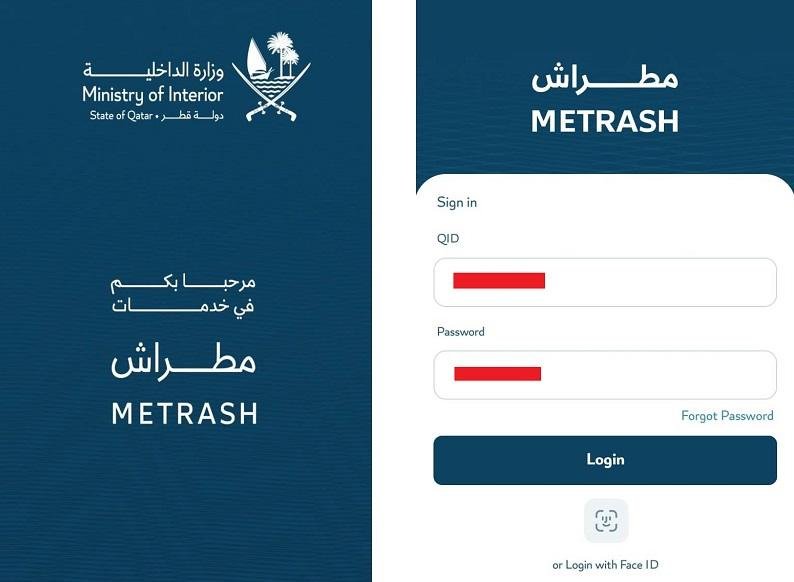
Step 2: Navigate to the “Enquiry” Section
On the main homepage of the Metrash app, you’ll see various sections offering different services. To check vehicle accident history, scroll down and look for the “Enquiry” section. Tap on this option to proceed.
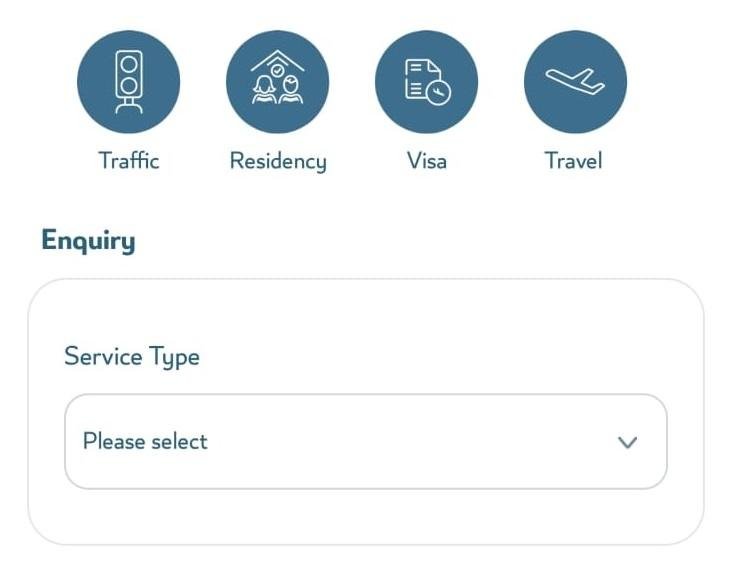
In the Enquiry section, you’ll find several service types related to vehicles, licenses, and other governmental matters. This is where you can find the vehicle accident history inquiry service.
Step 3: Select “Vehicles” Under Service Type
Once you’re in the Enquiry section, you’ll see a list of service types. Choose the “Vehicles” option. This section covers all services related to your registered vehicle, including accident history.
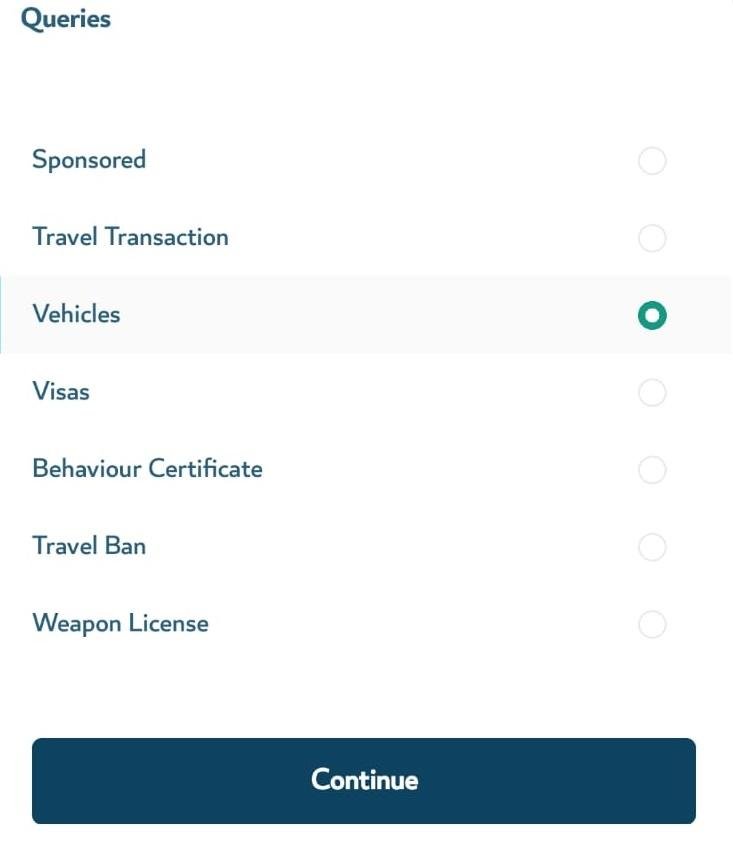
Selecting Vehicles will give you access to the relevant details about your registered vehicle(s), including any past accidents.
Step 4: Choose the Vehicle for Inquiry
The Metrash app will then display a list of all the vehicles registered under your name. If you own multiple vehicles, you’ll need to select the one you’re interested in.
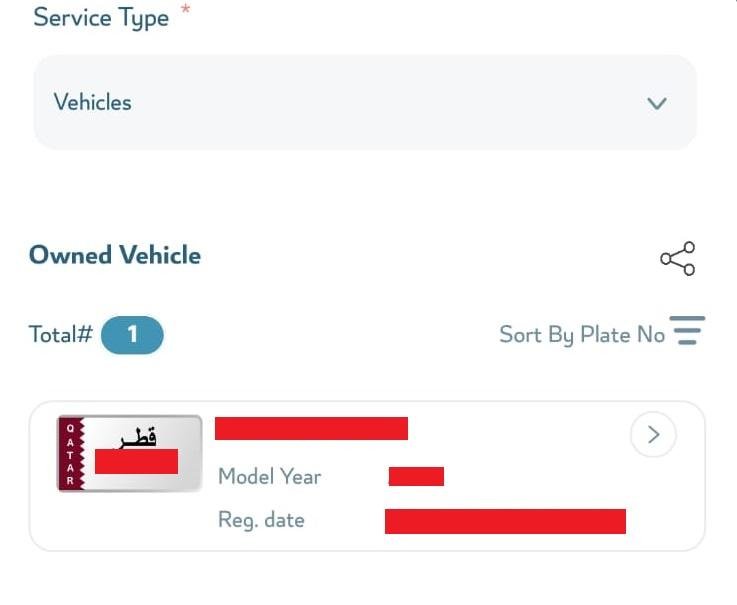
Tap on the specific vehicle for which you want to check vehicle accident history.
Step 5: View the Vehicle’s Accident History
Once you’ve selected the vehicle, the app will show you all the relevant details. This includes information about any past accidents the vehicle has been involved in. The details will include:
- Minor accidents (Simple): These are typically less severe accidents.
- Major accidents (Complex): These are more serious accidents that might have caused significant damage to the vehicle.
The app will also display the number of accidents the vehicle has been involved in, helping you understand its accident history at a glance.
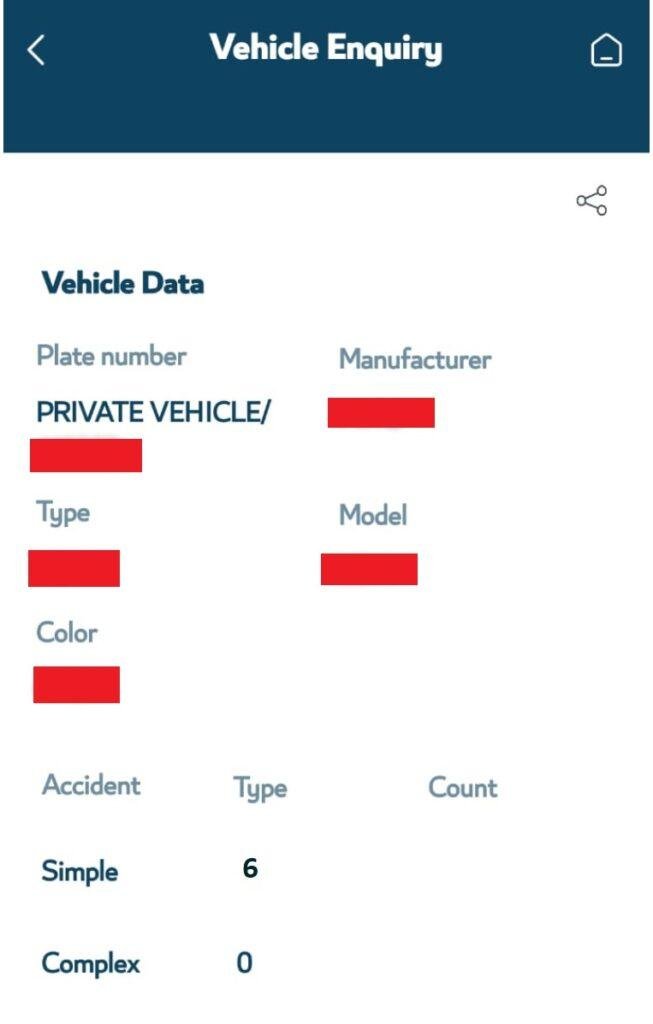
That’s it! With just a few taps, you’ve successfully checked your vehicle’s accident history through the Metrash app.
Important Notes
- Currently Available Features: As of April 7, 2025, the Metrash app allows users to check vehicle accident history only for vehicles registered under their own names. You can’t check the accident history of other vehicles using their VIN (Vehicle Identification Number) or chassis number.
- Future Updates: The Metrash app is constantly being updated, and new features may be added over time. For instance, in the future, it might be possible to check vehicle accident history for other vehicles. We’ll keep this guide updated with any new features.
- Accuracy of Data: While the app is reliable, it’s always a good idea to double-check any critical information with the Ministry of Interior for official purposes, especially if you need it for insurance, legal, or financial reasons.
Where to Download the New Metrash App
If you haven’t already downloaded the Metrash app, don’t worry! It’s available for free on both iOS and Android platforms. Simply click on one of the links below to get the app on your device:
Conclusion
Checking your vehicle accident history in Qatar has never been easier, thanks to the new Metrash app. By following the simple steps outlined above, you can quickly access the accident history of your registered vehicle and make informed decisions whether you’re buying, selling, or simply keeping track of your car’s past.
Keep in mind that the current version of the app only allows you to view the accident history of your own registered vehicles. But as the app continues to improve, there may be additional features down the road.
So, the next time you want to check your vehicle accident history in Qatar, just pull up the Metrash app and follow these easy steps. It’s all about making your life more convenient and giving you the tools you need to stay informed.
Feel free to leave any questions or comments below—we’re here to help!

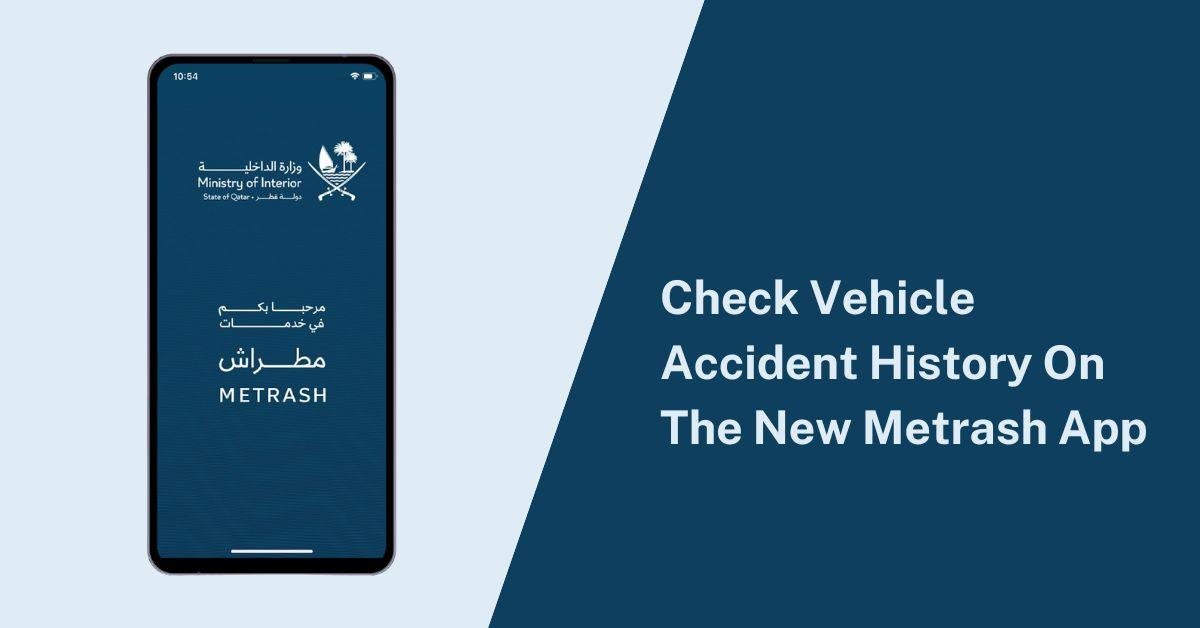
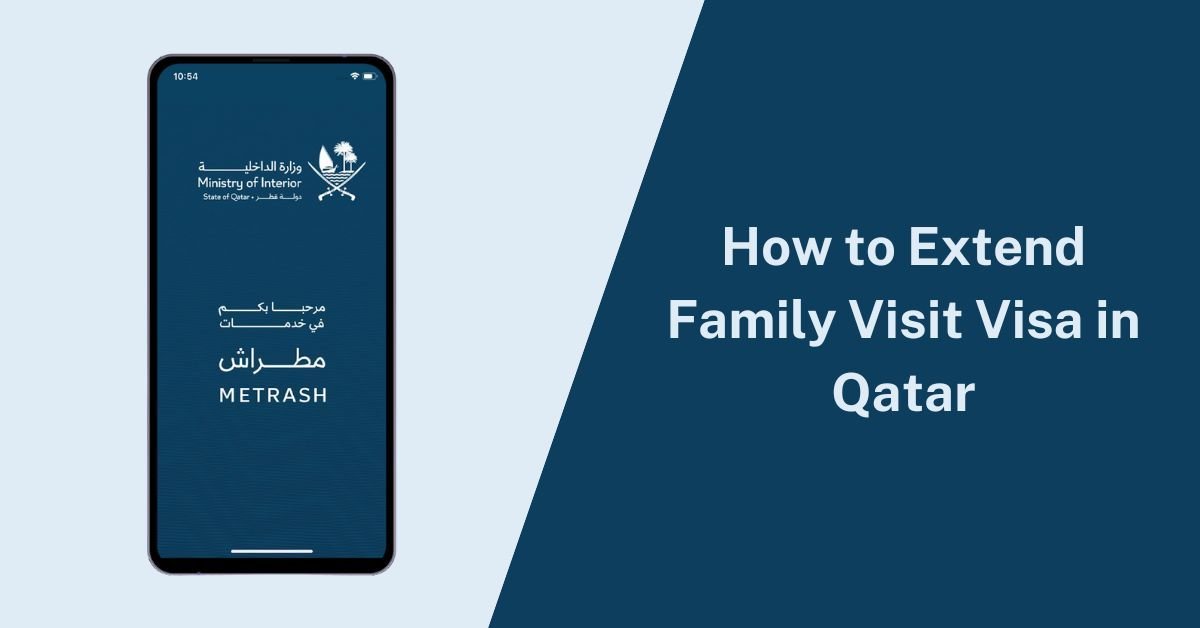


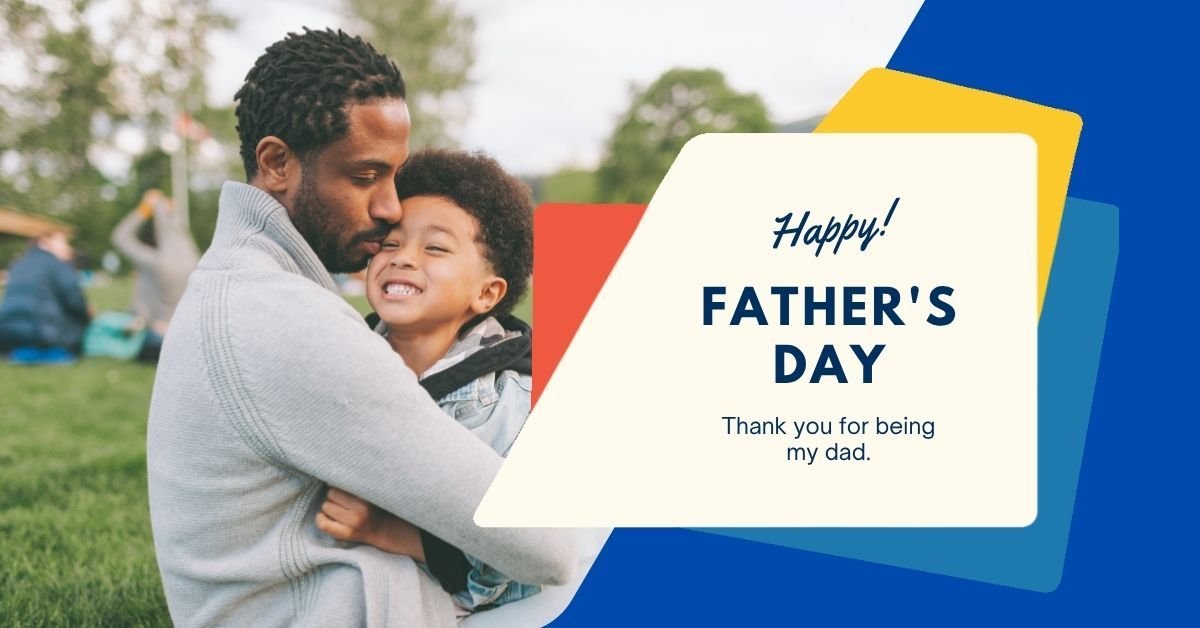






Add a comment